Internet
WhatsApp Web – How to use WhatsApp Web App (web.whatsapp.com) | WhatsApp Web Scan, WhatsApp Web Download
How to use WhatsApp Web Application. WhatsApp Web Scan, WhatsApp Desktop App, WhatsApp Messenger. It is a cross-platform text messaging & VOIP service.

WhatsApp Web App is a Desktop browser version of the popular WhatsApp Messenger chat and video/voice calling application, which is the most famous app in iOS and Android app stores.
Desktop WhatsApp application comes into a downloadable system application for Windows and Mac Operating systems or the ability to operate directly from the browser version.
WhatsApp web and WhatsApp Desktop function as an add-on to your mobile WhatsApp application account, and all chat messages get fully synced between your mobile phone and your desktop computer so you can view your chat conversations on any device.
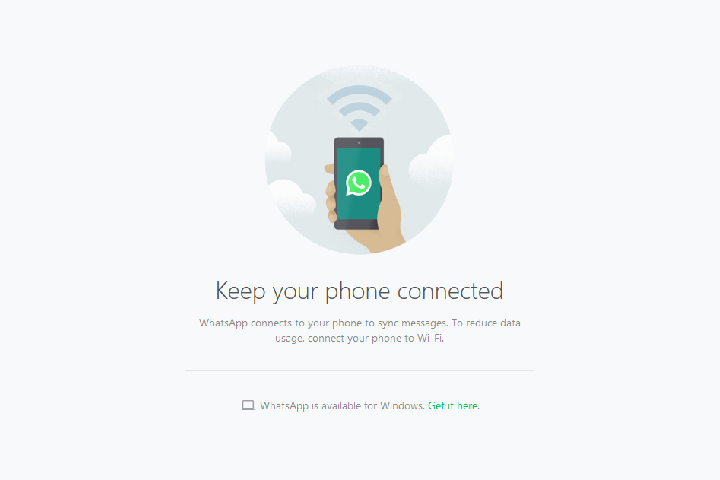
Table of Contents
1. What is WhatsApp Application?
WhatsApp is the most famous text, voice messaging, and video/voice calling application. It is launched in the year 2009 by Brian Acton and Jan Koum. WhatsApp is a simple, secure, reliable, free messaging and calling application.
It is a cross-platform text messaging and VOIP (Voice over Internet Protocol) service by Facebook Inc. WhatsApp Application that allows users to share images, documents, user locations, and other multimedia services like audio & video calling systems.
WhatsApp has groups; we can create groups and keep in touch with groups of people like friends, employees, family, etc. Within a group, we can share messages, photos, documents, and videos with up to 256 people at a time (Send documents up to 100MB).

WhatsApp is available on both mobile & desktop applications. Here we can download the WhatsApp desktop app or WhatsApp (web.whatsapp.com) to get started.
WhatsApp has an end-to-end encryption system, and it enhanced privacy features as well. It provides free national and international calls.
It has 2 Billion users worldwide across 180+ countries, with over 500 Million active users daily. WhatsApp Messenger is a leading messaging application in the world.
WhatsApp released a business application (WhatsApp Business API) targeting small company business owners, and vendors called a WhatsApp business app in the year 2018. It provides an enterprise solution for bigger companies.
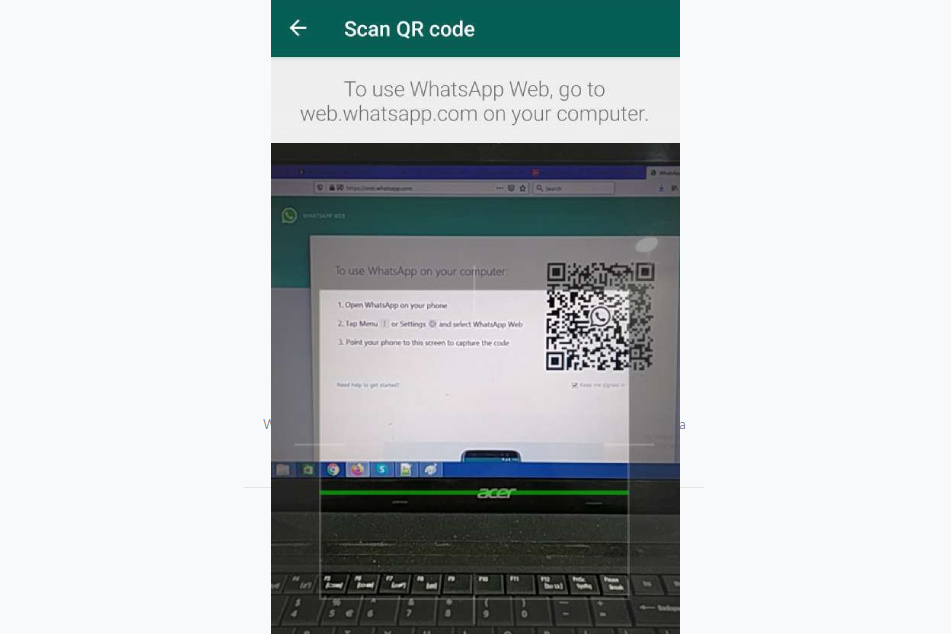
2. How To Use The WhatsApp Web Browser App
First, we can link the WhatsApp account with your mobile phone number. To launch web.whatsapp.com app URL (https://web.whatsapp.com/) in Chrome, Firefox, Opera, Safari, or Edge (It is not available on windows phone and IE browser) to get started and scan the QR code on the visible page with the WhatsApp mobile app scanner from your smartphone.
WhatsApp chat automatically launches in the web browser, and it remains active until you log out on to your Personal computer or smartphone.
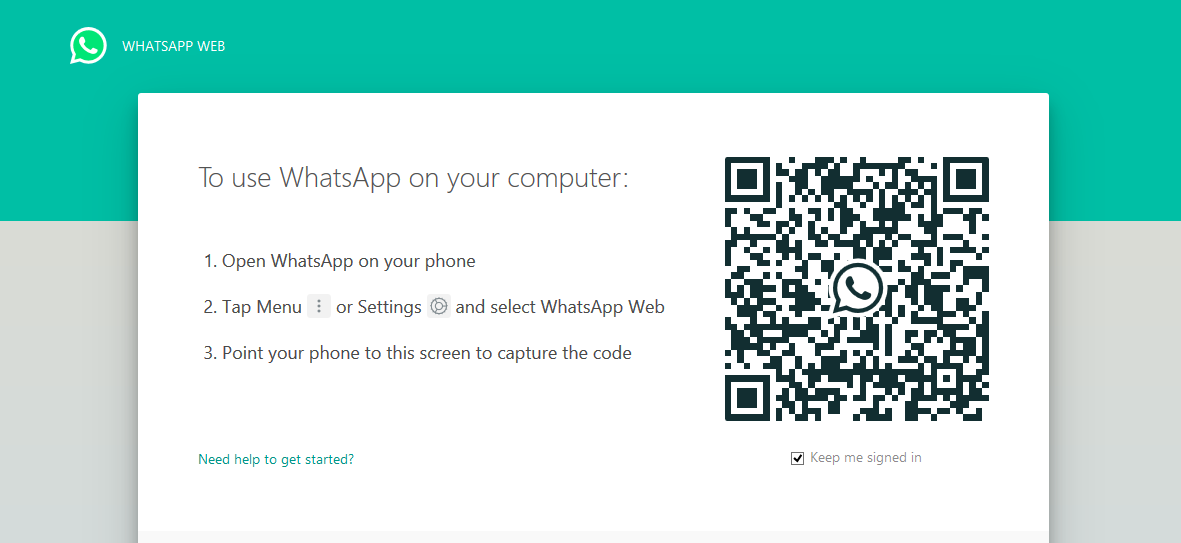
3. The steps are as follows to use WhatsApp Web App:
- To use WhatsApp on the web, go to web.whatsapp.com on your PC.
- Open WhatsApp on your iPhone or Android smartphone., and go to your chat list.
- Tap/click the dotted menu button icon or Settings, and click the Whats App Web option.
- Point your phone at the WhatsApp web scan QR code on the WhatsApp screen to capture the code. It should take just a second to WhatsApp web scan the QR code.
- You are logged in!
- After successfully logging in, all WhatsApp features are available.
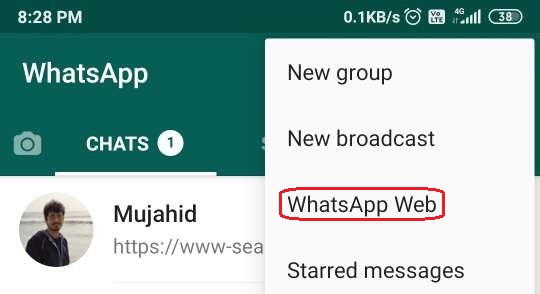
4. Install the WhatsApp desktop app on your system
WhatsApp offers a desktop client application for windows and mac operating systems. Here we can download the WhatsApp desktop app directly from WhatsApp.
Install the application on the system and run the application after opening the application; it will show the QR code. We can follow the same WhatsApp steps to log in to the desktop WhatsApp app download.
WhatsApp keeps you logged in until you are ready to log out of the application. If you want to log out, the WhatsApp desktop or web app directly goes to the menu settings in the WhatsApp mobile app, tap the third option WhatsApp web and choose log out from all devices.
5. Features of the WhatsApp Application
- End-to-end encryption (Security)
- Business features and Enterprise solution
- Payment integration with UPI (Unified Payments Interface)
- Audio & video calls
- Text & voice messages
- File sharing (Photos, videos, PDFs, Docx, PPTs, Spreadsheets, slideshows, etc.)
- Group Conversations (Group Chat)
- WhatsApp was available on the web, mobile, and desktop versions.
-

 Instagram4 years ago
Instagram4 years agoBuy IG likes and buy organic Instagram followers: where to buy them and how?
-

 Instagram4 years ago
Instagram4 years ago100% Genuine Instagram Followers & Likes with Guaranteed Tool
-

 Business5 years ago
Business5 years ago7 Must Have Digital Marketing Tools For Your Small Businesses
-

 Instagram4 years ago
Instagram4 years agoInstagram Followers And Likes – Online Social Media Platform















