Internet
Transfer Of WhatsApp Chats Between iOS & Android: Your Go-To Guide
Transfer Of WhatsApp Chats Between iOS & Android: Your Go-To Guide. Dr.Fone: The Wonder Tool, Navigate Pointer To ‘Whatsapp Transfer’ Option

Whether it’s official work or personal communication, Whatsapp has become the most preferred and used social media platform for billions of people across the globe.
The introduction of Whatsapp has changed the concept of messaging to another level. It’s the most convenient application to connect with your colleagues and loved ones. This consistent use of the platform has developed the idea among people to back up their important WhatsApp messages. You can click here to know in-depth about the backup process by Wondershare Dr. Fone.
This backing up of WhatsApp messages has significantly driven the need to transfer WhatsApp messages from Android to iPhone and iPhone to Android. However, you will need the best transferring software tool for this purpose, like Dr.Fone by Wondershare. This powerful, efficient, trustworthy, and easily accessible tool has helped millions of people with their WhatsApp data transfer issues.
In this guide, we discuss how Dr.Fone-WhatsApp Transfer can help you complete the transferring process of your data quickly and conveniently. So, follow till the end.
Table of Contents
1. Transferring Whatsapp Data From iOS To Android/Android To iOS: Your Step-By-Step Guide
Here you will discover wherewith to assign WhatsApp from iPhone to Android and from Android to iPhone with the help of an easy-to-understand step-by-step guide from experts.
i. Step 1: Dr.Fone: The Wonder Tool – Complete Installation Guide
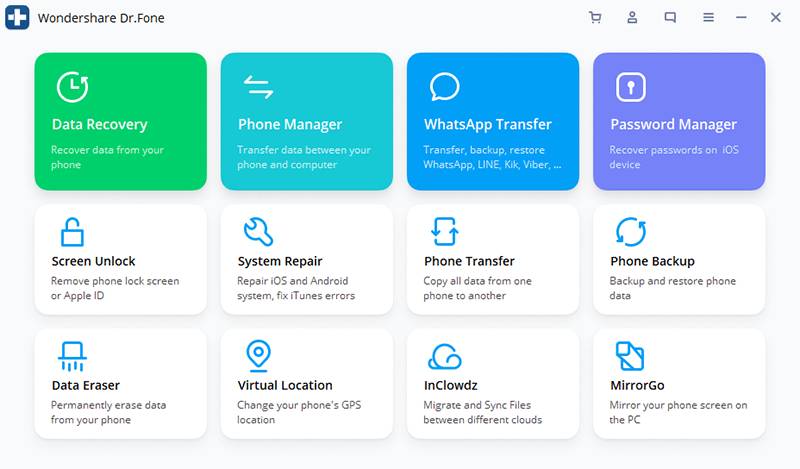
Get your fingers on the keyboard and search for the original website of Dr.Fone, which is not so difficult. Then, download the actual software application of Dr.Fone on your laptop or computer, install and launch it. You must avoid downloading any pirated or same version of this software, as it may create a significant risk for your data theft.
ii. Step 2: Navigate Your Pointer To The ‘Whatsapp Transfer’ Option
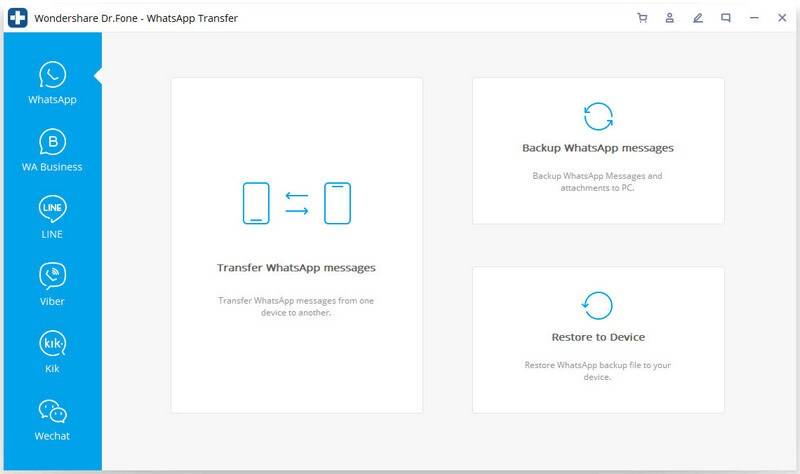
Successfully launched the application? Now, open it and take your mouse pointer to the Whatsapp tab, where you will find three navigating options: backup, restore and transfer. Click on the ‘WhatsApp transfer’ opportunity to move on to the next step without any second thought.
iii. Step 3: Connectivity – Your Devices Needs To Be Plugged In

In this step, you have to switch and connect your devices to the computer or laptop where you’ve installed Dr.Fone. You can use the portable USB cables at your home to combine both your android and iPhone devices into the system. All set with your connectivity? Now let’s move on to the next step.
iv. Step 4: Select The Whatsapp Data That You Want To Transfer

Understanding how to transfer Whatsapp from Android to iPhone and iPhone to Android has never been this easier, right? Well, now your transfer process comes down to two remaining steps.
In this step, your software application interface will read and analyze the connected devices for optimal data transfer processing. This may take a few seconds or even a minute, so keep patient.
You won’t have to worry if you choose the wrong device as your data transfer source, as Dr. Fone’s ‘Flip’ feature allows you to interchange them quickly. Now, select the WhatsApp data you want to transfer from your transfer source to the destination device. This selection of data includes texts, images, videos, audio, documents, contacts, etc.
v. Step 5: Go For The Click And Wait Until The Transfer Is Complete
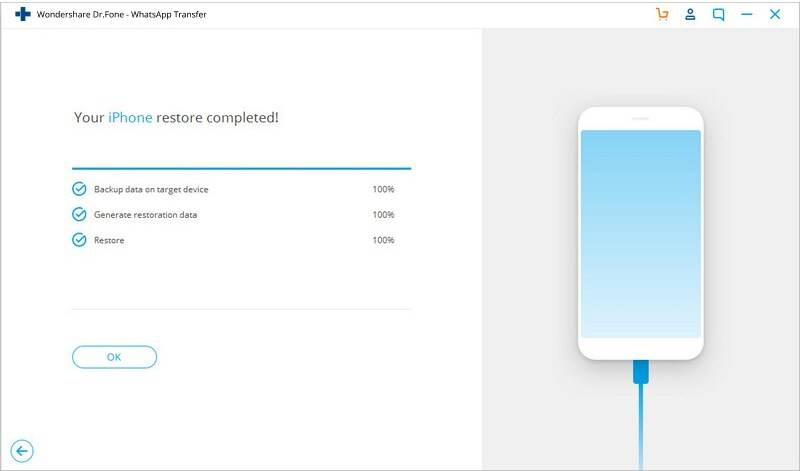
Finally, click on the start transfer option in the display to proceed to the final step of your data transfer process. You can check the duration of the transferring procedure for completion and wait until it is completed successfully.
Key Note – You must avoid any disturbance or interruption in the portable USB cable on the connected device as it can affect the entire data transfer process and may bring you back to the transfer from the start.
2. Dr.Fone Is Your Perfect Whatsapp Transfer Solution: Here’s How
Dr.Fone is one of the most potent, convenient, accessible, and reliable software tool applications in the industry. Millions of users trust this tool to transfer WhatsApp messages from Android to iPhone and iPhone to Android.
This is the perfect solution for WhatsApp data transfer as users enjoy its safety, reliability, efficiency, and easy-to-navigate options for data transferring.
Some other additional facts that make Dr.Fone the ideal solution for WhatsApp transfer and mentioned below. Check out!
- This fantastic tool uses advanced technology and utilities for the smooth conduct of data transfer.
- Dr. Fone’s advanced fraud protection technology and data encryption policy help users trust their private data for the transferring process.
- Dr.Fone involves very few simple steps to conduct the data transfer, making an ideal solution for busy users.
3. Features of Dr.Fone- The Most Powerful And Convenient Transfer Tool
Dr.Fone, the powerful tool for transferring WhatsApp messages from Android to iPhone and vice versa, has some of the top-in-built features that you must know. So, check them out.
a. Data Eraser:
Dr.Fone enables its private data eraser feature for the users who want to instantly remove or wipe off their unnecessary or unwanted data from the device without affecting or damaging the crucial ones.
b. Phone Backup:
You can restore and backup your WhatsApp data in the easiest, quick, efficient, and reliable way with the help of the restore & backup feature by Dr.Fone. You can retrieve your misplaced, lost, or mistakenly deleted WhatsApp data without any hassle.
3. Dr.Fone Is The Strongest Protector For Your Private Data: Check How
Dr.Fone is considered the most potent protector and savior of WhatsApp data for the users. This is because they ensure optimal security and safety of your private and confidential data throughout the transfer process.
- Check how it’s considered as the best protector and safety expert:
- This software tool is recognized, tested, and certified by renowned authorities, professionals, and technicians.
- Media outlets like Forbes, CNET, etc., have acclaimed this software for reliability and safety.
- They ensure to operate on personal computers with virus-free operating systems to avoid any slightest chance of threat to their users.
4. Summing Up
This guide concludes that Dr.Fone is the perfect choice for WhatsApp transfer between iOS and Android most effectively and efficiently. So, get this safe and reliable software for your backup and transfer today.
-

 Instagram4 years ago
Instagram4 years agoBuy IG likes and buy organic Instagram followers: where to buy them and how?
-

 Instagram4 years ago
Instagram4 years ago100% Genuine Instagram Followers & Likes with Guaranteed Tool
-

 Business5 years ago
Business5 years ago7 Must Have Digital Marketing Tools For Your Small Businesses
-

 Instagram4 years ago
Instagram4 years agoInstagram Followers And Likes – Online Social Media Platform















