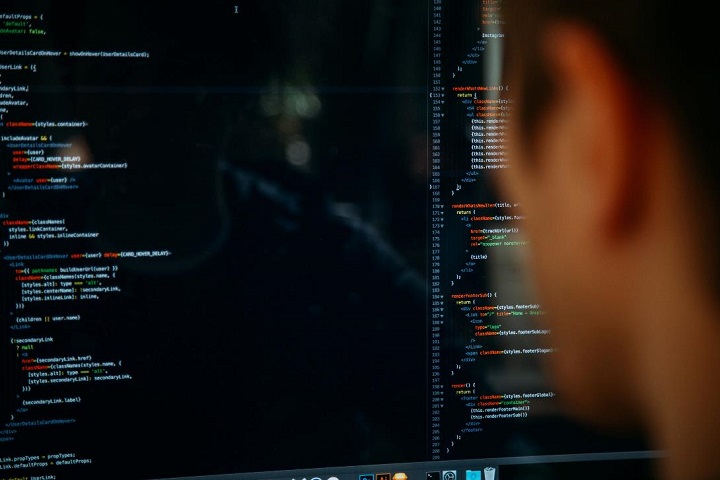Business
Step-by-Step: Creating Power BI Paginated Reports for Business Insights
The process of making Power BI Paginated reports in detail today, as well as how professional services like Power BI Paginated Reports from EPC Group can improve the quality of your business insights.

Businesses must have timely access to the appropriate information in the age of data-driven decision-making. Because of its interactive dashboards and reports that provide real-time insights, Microsoft Power BI has experienced tremendous growth. There are situations, nevertheless, where having well-formatted, printed reports is necessary. Power BI Paginated reports might be useful in this situation.
We’ll walk you through the process of making Power BI Paginated reports in detail today, as well as how professional services like Power BI Paginated Reports from EPC Group can improve the quality of your business insights.
Power BI Paginated Reports by EPC Group
Businesses have the option to produce well-organized, printed reports that address particular needs by using Power BI Paginated reports. Although the procedure might be complicated, this is where professional services like Power BI Paginated Reports by EPC Group come into play.
Paginated reports are one of the many complete Power BI solutions that EPC Group offers. Their knowledge includes helping companies create, design, and publish Power BI Paginated reports. These professionals are aware of how crucial formatting, style, and data visualization are to effectively communicate insights within the static report format.
Businesses may benefit from a wealth of expertise and understanding by working with Power BI Paginated Reports from EPC Group. These specialists make sure that your paginated reports follow best practices for design and formatting as well as your business needs. This produces reports that are not only educational but also aesthetically pleasing, increasing the total effect of your business insights.
Understanding Power BI Paginated Reports
Power BI Paginated reports are made to adhere to the standards of conventional, pixel-perfect reporting. Paginated reports offer finer formatting and layout flexibility than interactive dashboards and are designed for printing or creating PDFs. These reports are ideal for situations when static, fully prepared reports are required, such as invoicing, financial statements, and operational reports.
The Power BI Report Builder, a client application that enables you to develop and publish these reports, may be used to produce Power BI Paginated reports. Let’s look at how to create Power BI Paginated reports step by step and how they might improve your business insights.
Table of Contents
Step 1: Installing Power BI Report Builder
Before you start creating Power BI Paginated reports, you need to install Power BI Report Builder. You can download it from the Microsoft website. Once installed, open the Report Builder to begin designing your paginated report.
Step 2: Connecting to Data
You may access a number of data sources, including databases, online services, and Power BI datasets, using Power BI Paginated reports. Open Report Builder, then select the “Data” option to select your data source. To establish the connection, enter the required authentication information and data.

Step 3: Designing the Report Layout
The paginated report layout design is an essential stage. With the drag-and-drop interface offered by Power BI Report Builder, you can easily add tables, charts, pictures, and other components to your report. To build the required layout, arrange these components on the report canvas.
Step 4: Formatting and Styling
Power BI Paginated reports’ degree of formatting and stylistic customization is one of their advantages. Use Report Builder’s formatting choices to change the fonts, colors, borders, and alignment to adhere to the branding and design guidelines of your company.
Step 5: Adding Data Visualizations
Despite the fact that Power BI Paginated reports are less dynamic than interactive dashboards, you may still use data visualizations like tables and charts to offer insights. To view the data in a systematic way, use the data area and chart controls.
Step 6: Adding Parameters
Users can modify the report output in paginated reports using parameters to suit their tastes. To enable filtering, sorting, and other user activities, you can add parameters. These parameters may be connected to specified values or dataset fields.
Step 7: Previewing and Testing
You should review and validate your Power BI Paginated report before releasing it. Create a preview of the report using Report Builder’s “Run” button. This makes it easier for you to make sure that the data and layout are shown appropriately.
Step 8: Publishing the Report
It’s time to publish the report after you’re satisfied with the layout and preview. Navigate to the “File” menu in Report Builder and choose “Publish Report.” Select the proper location, which might be a SQL Server Reporting Services (SSRS) server, a Power BI Workspace, or a Power BI Premium workspace.
The capacity to produce well-formatted, printed reports is a crucial advantage for firms in the area of data analytics. Power BI Paginated reports give businesses the ability to build static, pixel-perfect reports that effectively communicate information. You may start making your own Power BI Paginated reports by following the step-by-step instructions.
Moreover, companies may greatly improve their reporting skills by utilizing the experience of services like Power BI Paginated Reports by EPC Group. These professionals are knowledgeable in the subtleties of formatting, design, and data visualization in the context of paginated reports, ensuring that your reports are both factual and attractive to the eye.
Power BI Paginated reports are an effective tool for increasing corporate insights and decision-making as the need for informed and aesthetically pleasing reporting keeps rising. Power BI Paginated reports offer the accuracy and control required to successfully communicate insights inside a traditional reporting style, whether you’re creating financial statements or operational reports.
-

 Instagram4 years ago
Instagram4 years agoBuy IG likes and buy organic Instagram followers: where to buy them and how?
-

 Instagram4 years ago
Instagram4 years ago100% Genuine Instagram Followers & Likes with Guaranteed Tool
-

 Business5 years ago
Business5 years ago7 Must Have Digital Marketing Tools For Your Small Businesses
-

 Instagram4 years ago
Instagram4 years agoInstagram Followers And Likes – Online Social Media Platform