Internet
How to Download YouTube Videos [Step-by-Step]
If you want to learn how to download YouTube videos, there are multiple alternatives to do it quickly. Download YouTube Videos [Step-by-Step].
![How to Download YouTube Videos [Step-by-Step]](https://www.twinztech.com/wp-content/uploads/2020/12/How-to-Download-YouTube-Videos-Step-by-Step.png)
There are YouTube videos that we watch tirelessly, over and over and over again. Perhaps it is a collection of kittens that kill us with laughter; maybe it’s a video you use to entertain your kids while the adults talk. Here we explain about YouTube video download [Step-by-Step].
So why not keep them for offline viewing? No longer spend your data on the same video. For rights reasons, the platform does not always make things easier, but the good news is that it is possible. If you want to learn how to download YouTube videos, there are multiple alternatives to do it quickly.
Before proceeding, keep one thing in mind: In general, it is legal to share the embed YouTube videos online, but downloading them for offline viewing is not always allowed. The latter may even constitute a violation of the terms of service unless YouTube has explicitly permitted to download the video in question.
Table of Contents
Step 1: Download 4K YouTube Video Downloader
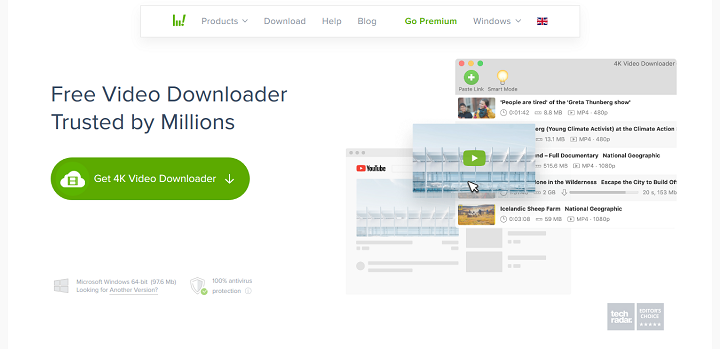
Head over to the official 4K Video Downloader site and click the Get 4K Video Downloader button to download it. Once it has downloaded, run it to install the application on your Personal Computer.
If you do not have a 4K display, don’t be intimidated by the name. It is one of the most versatile and easy-to-use download tools, and it will work with all your files, regardless of your PC screen resolution.
The free version of this software can download individual videos with customizable qualities up to 4K, it has support for 3D and 360-degree videos, it can download subtitles, and you can even do it through embedded links.
They are also available in a paid version for $15, but for a video the free alternative is sufficient.
Step 2: Copy the YouTube Video URL
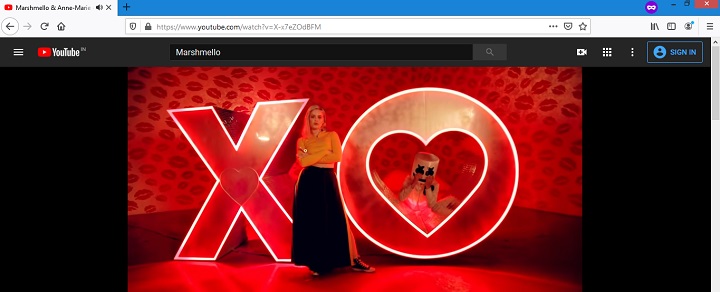
The next step is the simplest: go to the YouTube videos you want to copy the URL link from the web browser window at the top of the address bar. With the URL blocked and loaded on your clipboard, you can close the video window or tab.
Step 3: Paste the YouTube URL
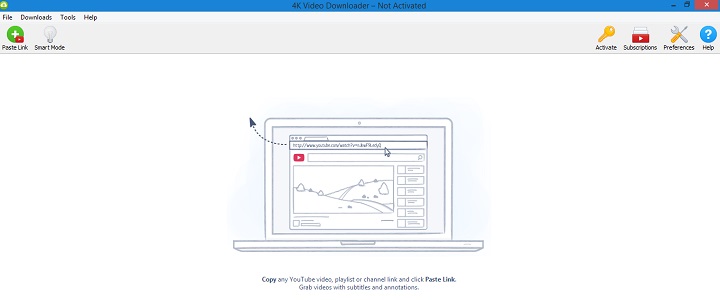
Open the 4K Video Downloader app you downloaded. No need to manually paste the URL. Just click, and the Paste link button in the upper left corner of the application menu bar, and the software will fetch the URL from your PC’s clipboard.
Step 4: Download your Youtube Video
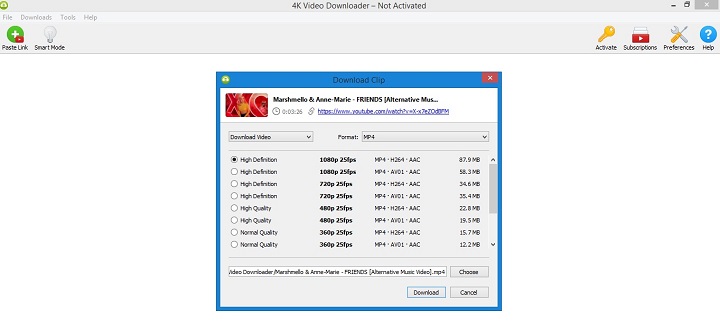
Once you have completed reviewing the video, you will be offered various options for quality, formats, and conversions. You can also adjust the video download location, and the app will create a folder containing all your files.
It is important to note that the video captured by the software will be based on your IP address, not the URL you enter, so VPN users may need to change your location to download the correct app version.
Just click to download button after selecting the desired options. You will then be shown a progress page detailing the download size and speed and the estimated time remaining. You can pause or cancel the download video at any time.
Once you’ve learned how to use it, 4K Video Downloader can be configured to download videos automatically or with one click using Subscriptions or Smart Mode, respectively.
-

 Instagram4 years ago
Instagram4 years agoBuy IG likes and buy organic Instagram followers: where to buy them and how?
-

 Instagram4 years ago
Instagram4 years ago100% Genuine Instagram Followers & Likes with Guaranteed Tool
-

 Business5 years ago
Business5 years ago7 Must Have Digital Marketing Tools For Your Small Businesses
-

 Instagram4 years ago
Instagram4 years agoInstagram Followers And Likes – Online Social Media Platform















