Games
How to convert MKV to MP4 with Quality Reserved
Play error can be frequently found in MKV videos. Then how to convert MKV to a more compatible format like MP4?

At present, everybody has dived into the trend of multimedia booming, and each of us is a witness to its rapid development. Videos in the vast volume are made daily, and they are watched on different devices or screens, like phones, desktops, or even game consoles, etc.
This unavoidably produces the need for a compatible video format to solve the problem that some videos cannot be played. Play errors can be frequently found in MKV videos. Then how to convert MKV to a more compatible format like MP4?
Table of Contents
1. What are MKV and MP4
MKV (Matroska Video) is a free-to-use and open video format. It is not a codec to compress video but a container of video. Various things can be put into this container like video, audio or subtitles, etc. However, being open source also leads to the situation that different video and audio codecs can encode it. Therefore, MKV not playing error can easily prompt up on various devices. It is not a widely compatible video format. Also, it’s relatively more significant in file size.
MP4, a video format encoded with H.264, MPEG-4, HEVC OR AV01, is more compatible. It can be supported on most devices and is often recommended for uploading to social media sites. With the same image quality, it’s smaller in size compared with some other formats. For these factors, it’s easy to stream over the internet.
In short, to confront the problem of compatibility and video file size, we’d better convert MKV to MP4 for smooth video playback and storage place saving.
2. Elements to consider before choosing an MKV converter
For a good MKV converter, it should not damage the video quality after conversion. Also, as MKV files are sometimes different in types, like offline MKV video, 4K recording MKV footage or rips from DVD and Blu-ray, etc., the converter should deal with any MKV videos. Then, for something like 4K recording MKV footages, fast processing speed is another requirement.
3. How to convert MKV to MP4
There exist so many video converters, so many users may have a problem selecting one. After testing, we picked up two MKV converters with the elements mentioned above in mind.
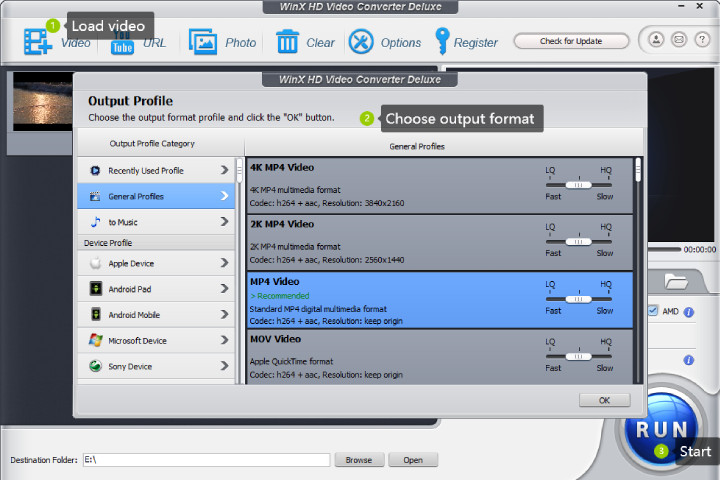
a. WinX Video Converter
As an all-in-one video converting tool, WinX Video Converter has been a choice for millions of users. It can convert MKV video with visual quality remaining, which meets your need for no quality loss after conversion. In addition, it is a converter supported with level-3 hardware acceleration, so a fast MKV converting process can be delivered. Moreover, it can deal with virtually any video with hundreds of input and output formats supported.
Let’s see how to convert MKV to MP4 with it:
Step one: To get started, launch the program and click the “+Video” icon for loading your MKV video. Or you can drag and drop the file to load. Noted: not just one video can be added at a time.
Step two: After the MKV video file is loaded, it/they will appear on the interface. Look through the left list, find “General Profiles,” and choose “MP4 Video”. Then the “Output Profile” window follows.
Step three: Select a folder to save the video file at the bottom, then click “RUN” to convert MKV to MP4. Noted: if you do not choose the destination folder before conversion, there will also be storage options after the conversion.
Additionally, this MKV converter provides other converting options, like AVI to MP4, MP4 to HEVC, WebM to MP4, etc.; you can choose one if you have different altering needs.
b. HandBrake
HandBrake is famous for its being a free and source-open video converter. It has multiple input formats but pitifully limited outputs. However, converting MKV to MP4 is also an excellent choice.
The following lines are about how to do this conversion:
Step one: In the beginning, “Source Selection” is where you can upload an MKV profile. In the same manner, you can drop a file or folder onto the interface as well.
Step two: Go to “Format” and click “MP4”.
Step three: Click “Start Encode” to start converting the MKV video file.
4. Summary
MKV format can contain a large amount of video, audio, or other related files, and flexibility is one of its most prominent features. However, it’s not widely compatible, so you cannot play MKV videos on whatever device you want for not playing error. Its large file size is also a challenge for your portal devices.
It’s better to convert MKV to a more compatible format like MP4. WinX Video Converter can do that with the balance between video quality and processing speed. HandBrake is helpful, too. But the quality loss is unavoidable if you use HandBrake, and it’s more convenient to use for experienced users.
-

 Instagram4 years ago
Instagram4 years agoBuy IG likes and buy organic Instagram followers: where to buy them and how?
-

 Instagram4 years ago
Instagram4 years ago100% Genuine Instagram Followers & Likes with Guaranteed Tool
-

 Business5 years ago
Business5 years ago7 Must Have Digital Marketing Tools For Your Small Businesses
-

 Instagram4 years ago
Instagram4 years agoInstagram Followers And Likes – Online Social Media Platform















