Marketplace
This is How You Can Convert Excel Contacts into iPhone/ Android in 2 Minutes
The method mentioned here to convert/ import Excel Spreadsheet Contact to iPhone or Android is applicable for all the brands of Android and iPhone.

Applies to: The method mentioned here to convert/ import Excel Spreadsheet Contact to iPhone or Android is applicable for all the brands of Android and iPhone. For example Samsung, Apple, Sony, LG, Blackberry, HTC, Nokia, Motorola, Xiaomi, Lenovo, Huawei, Google, ASUS, Micromax, Nexus, OPPO, OnePlus, Panasonic, Vivo, and others.
“Usually I save all my personal and professional contacts in two different Excel spreadsheets as they are easy to manage. But, nowadays I’m realizing that I can’t carry those Excel sheets everywhere I go so, I want to save my business contacts in my iPhone and personal contacts in Android phone. Now, the problem is I’m not getting any particular solution or technique to convert Excel contacts into iPhone and Android device. Can anybody please help me out as it’s very urgent?”
After analyzing so many forums, I found there are thousands of Microsoft Excel users (like above) who are looking the ways to transfer contacts from spreadsheet to iPhone and Android smartphones. This is so because mobile phones are equal or even faster and powerful than the computers we drive every day. Whether it be searching quick information queries on the Internet, reading emails or accessing social networks, smartphones fit best in each case. Since everyone needs their data on their fingertips today so, the queries like how to transfer contacts from Excel spreadsheet to iPhone/ Android phone are very common.
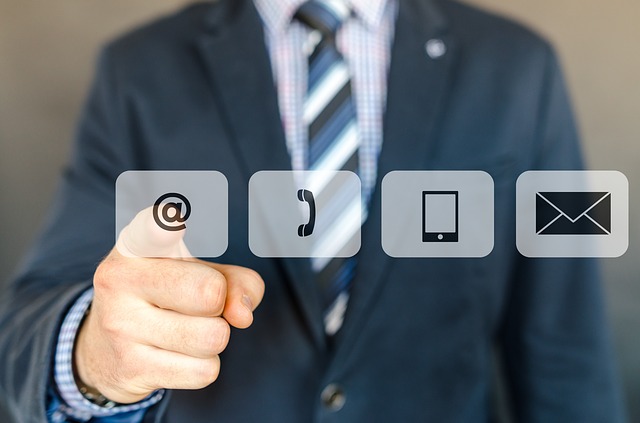
So, if you are one among those users who no longer want to use Microsoft Excel spreadsheets to save and manage their contact information then, this article is meant to you only. Here, we will show you an incredibly simple technique to import/ convert Excel contacts into iPhone or Android contacts. But, before directly explaining the method to save contacts in iPhone/ Android from Excel, we will discuss some basic things that you must know before performing such conversion. So, here we go!
Table of Contents
What is an Excel Spreadsheet?
Let’s define the Excel file first. An Excel is a file used to store, manipulate and organize data. It stores data in cells, which is organized in rows and columns. Most of the people use these files to obtain contact information due to their ability to contain a large amount of data with several fields. Some of the most used Excel file extensions are the following:
XLS – Excel Spreadsheet
XLSX – Microsoft Excel Open XML Spreadsheet
ODS – OpenDocument Spreadsheet
XLSM – Excel Open XML Macro-Enabled Spreadsheet
CSV – Comma Delimited
FODS – OpenDocument Flat XML Spreadsheet
XLSB – Excel Binary Spreadsheet
XLTX – Excel Open XML Spreadsheet Template
An Excel File Cell can hold the data like:
- Figures
- Text
- Date, Time
- Boolean Data
- Formulas
Why You Can’t Import Excel Contacts to iPhone or Android Directly?
The operating systems used in mobile phones is completely different from the OS used in computers. Also, each OS supports to import different file types due to its internal structure. If in case, you import Excel file to your mobile device, you will need to open the Excel file and copy the contact information each time to contact a particular person. Doing this will become more hectic if your Excel file contains thousands of contacts. Therefore, Android and iPhone devices use the vCard file format because it is designed according to their OS.
Now, you might be wondering…
vCard, What’s That?

Well, vCard/ VCF is a Virtual Contact File or Virtual Business Card used to store contact information. It contains the contact info like Person’s Name, Address, Contact Number, Email Address, Website, Job Title, Department, Pager and other. A vCard also supports images, digital ID, custom fields, and other media types and you can attach a VCF file in an email to share the contacts. Besides, there are so many other benefits of vCard like it can be accessed with various email clients/ applications, it’s portable, manageable, and can be imported in all iPhone/ Android brands directly.
This is How You Can Convert Excel Contacts into iPhone/ Android
Now, if you want to add contacts in iPhone/ Android from Excel then, you have to make Excel file compatible with iPhone or Android OS. This can be done by converting Excel into vCard file format. Below is an amazingly simple and efficient workaround to transfer contacts from excel to iPhone directly.
Import Excel Contacts into iPhone/ Android – 100% Safe & Best Professional Solution
SysTools Excel to vCard Converter is a powerful software to transfer contacts from Excel spreadsheet to iPhone/ Android supported vCard file format even without any data loss. No matter how many contacts and contact fields are saved in your Excel file, the software will convert all Excel contact fields including Name, Email, Home, Work, Family, Notes, IDs, etc. The software provides a mapping option to map all Excel contact fields with vCard fields and allows to create a single as well as multiple vCards for each Excel contact. The software can be installed and operated in any version of Windows OS and supports all Excel versions. Below is how this tool works:
=> Launch SysTools Excel to Mobile Contact Converter and click on the Browse button
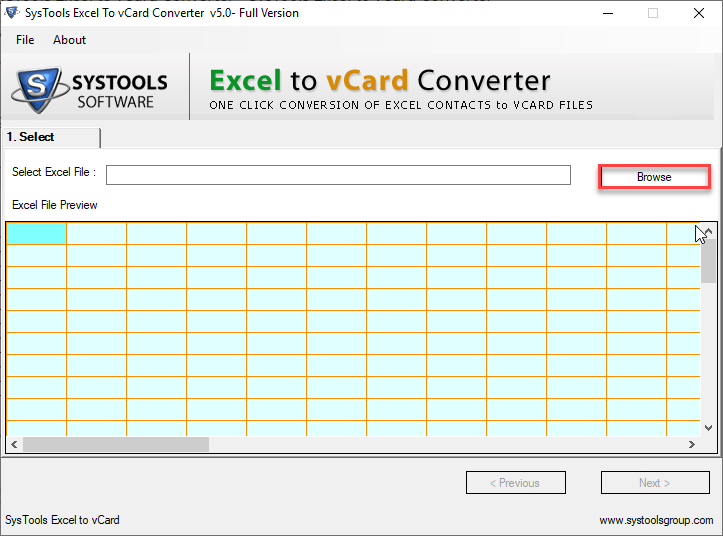
=> Add the Excel file that you need to convert and preview Excel file contacts
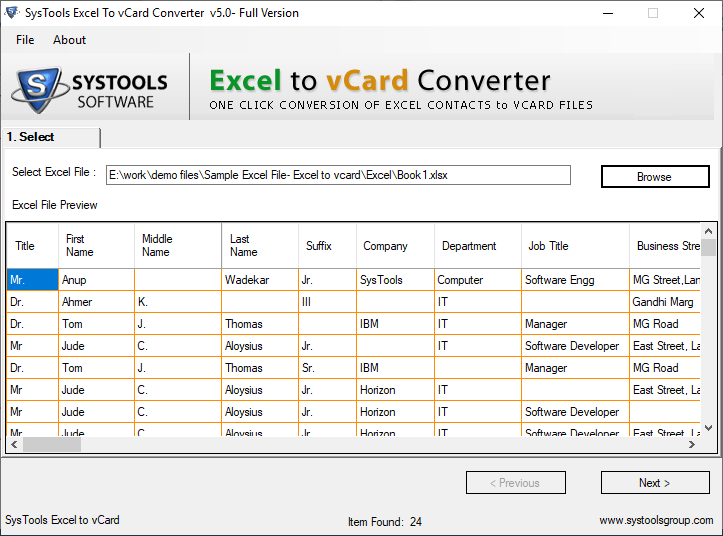
=> Hit the Next button to continue further for transfer contacts from Excel to iPhone/ Android process

=> Select an Excel Contact Field from Excel Fields section
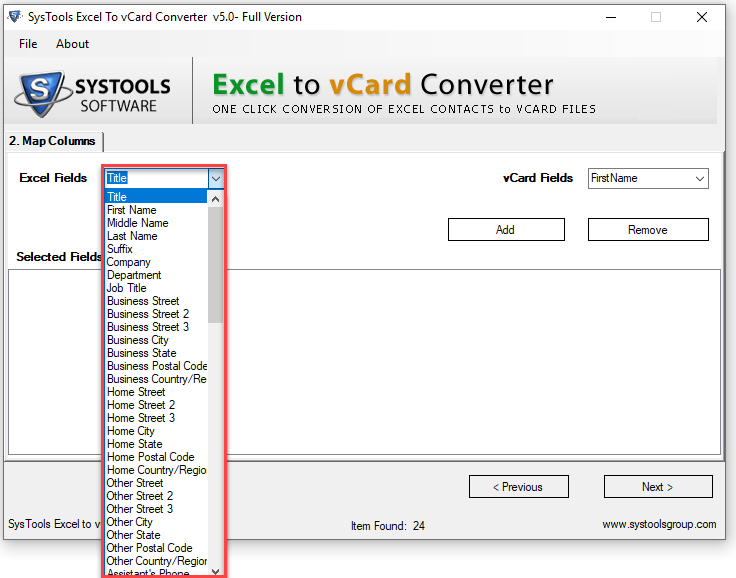
=> Choose the respective Contact Field from vCard Fields section. Click Add
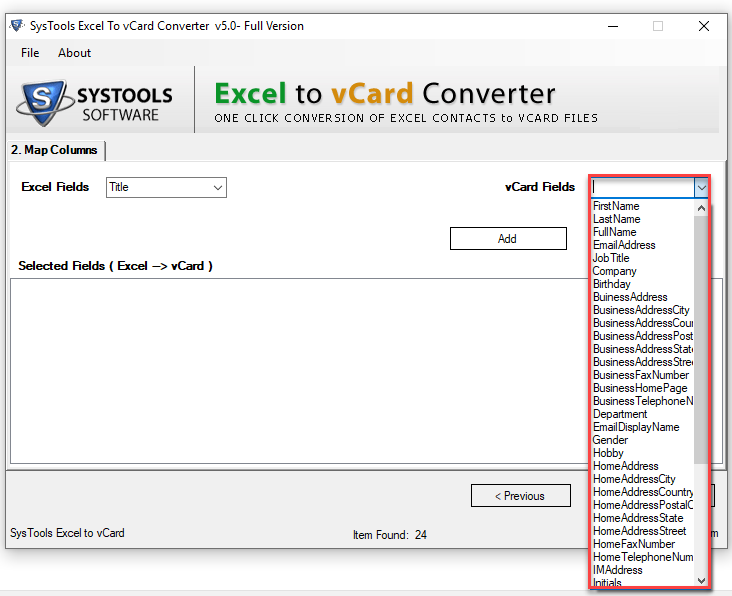
=> Repeat these steps to map all the Excel contacts and once done, click Next to convert Excel contacts into iPhone
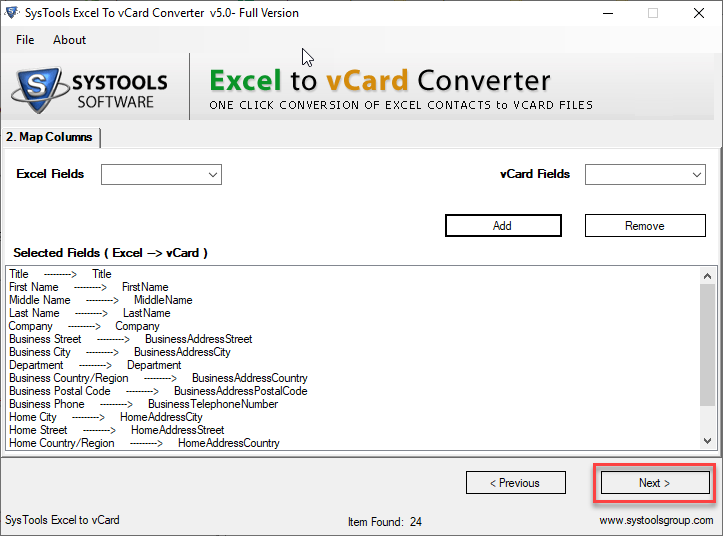
=> Import Empty Email Addresses if you want and select the required vCard version. Click on Convert
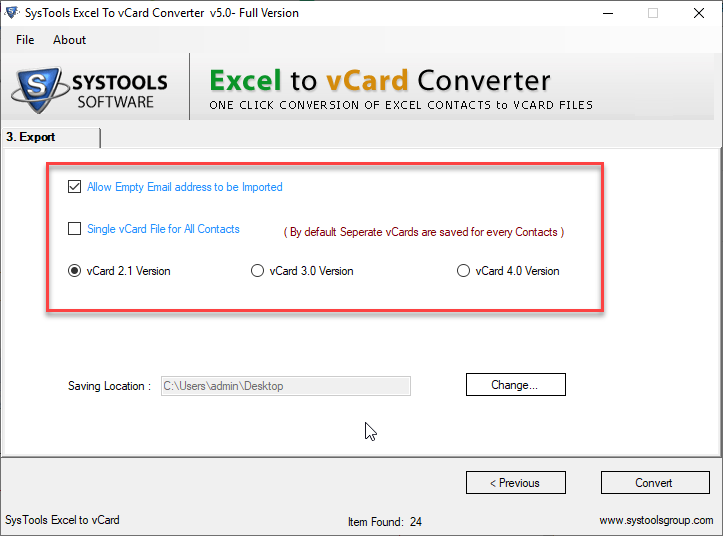
=> Transfer contacts from Excel spreadsheet to iPhone/ Android process will begin right after this
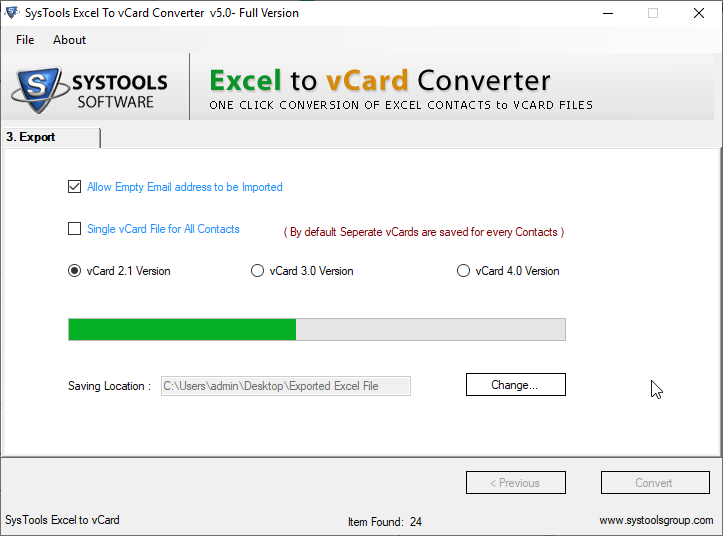
=> Once add contacts in iPhone from Excel process becomes completed, the resultant vCards can be imported in any Android or iPhone device

Wrapping Things Up!
In this article, we have disclosed the best method to transfer contacts from Excel spreadsheet to iPhone or Android. The technique mentioned to convert Excel contacts into iPhone/ Android will be helpful for all the users who want to import all their Excel contacts into any iPhone or Android phone quickly. The discussed solution is completely safe and can be used by all technical as well as non-technical users.
Helpful Resources:
1. 16 Best (free) AMP – (Accelerated Mobile Pages) WordPress Plugins in [2019]
2. Top 10 Artificial Intelligence (AI) App Development Trends in [2019]
3. Artificial Intelligence And Its Demands To The Programmers
4. Artificial intelligence (AI): Friend or Foe to Future Designers?
5. How Augmented Reality Will Change The Future Of Design Industry In [2019]
-

 Instagram4 years ago
Instagram4 years agoBuy IG likes and buy organic Instagram followers: where to buy them and how?
-

 Instagram4 years ago
Instagram4 years ago100% Genuine Instagram Followers & Likes with Guaranteed Tool
-

 Business5 years ago
Business5 years ago7 Must Have Digital Marketing Tools For Your Small Businesses
-

 Instagram4 years ago
Instagram4 years agoInstagram Followers And Likes – Online Social Media Platform















