Internet
Overview of the Best Screen Recorder in 2020
Overview of the Best Screen Recorder in 2020. screen recorders are essential tools and most convenient and directest way to preserve these instant messages.

In recent years, people’s growing dependence on instant messages reviewing is continuously increasing at high speed. More and more types of instant videos are becoming a part of our daily life.
For example, the demos, presentations, video calls, instant video clips shared on social media platforms, online lessons, etc., are more frequently appeared to help improve the working/studying efficiency, and also knock down space as well as time barriers.
That’s why screen recorders become an essential tool because it is the most convenient and directest way to preserve these instant messages. As there have been lots of excellent screen recorders launched on the market, we try to make things easier for you. Today, the best screen recorder that ranks high in 2020 will be introduced.
Table of Contents
1. RecordAnyVid – The Best Screen Recorder Since Ever
RecordAnyVid is a powerful screen recorder available on both Windows and Mac systems. It allows users to capture the screen simultaneously with high quality.

Also, the intuitive design of the whole program enables the most user-friendly user experience. Without putting a lot of work into it, you can grasp the application and use RecordAnyVid for capturing any activity on your screen.
RecordAnyVid has packed with many amazing and helpful features. Before getting started, grasp some of them ahead of all.
2. Highlighted Features of RecordAnyVid
- Capture the screen with handful recorders and preserve the recordings to various standard formats like MP4, WMV, MOV, F4V, AVI, TS, GIF, MP3, WMA, AAC, M4A;
- Webcam recording is available for adding the self camera, which is beneficial to professional gamers and online tutors;
- More advanced adjustments are provided to customize the tapes in your personalized selections;
- Use hotkeys to take full control of RecordAnyVid and use it to record screen more conveniently;
- Real-time previewing mode is available for checking the recording condition of the completed ones.
Download RecordAnyVid on Windows/Mac
3. RecordAnyVid Free Trial VS Register Version
RecordAnyVid provides both free trial and register version for users to choose from. There are certain limitations implemented in the free trial version. But if you want to record some short video clips, it has already been enough for you.
The main limitations of RecordAnyVid free trail refer to:
- The duration of the recordings can only be preserved in up to 3 minutes;
- The clipping and trimming tools for adjusting the record in the previewing window are not available.
For beginners, it is recommended to try the free version for experiencing the features at first.
4. How to Record Screen with Audio on PC
Now let’s move on to preview how to record screen with audio using RecordAnyVid on PC.
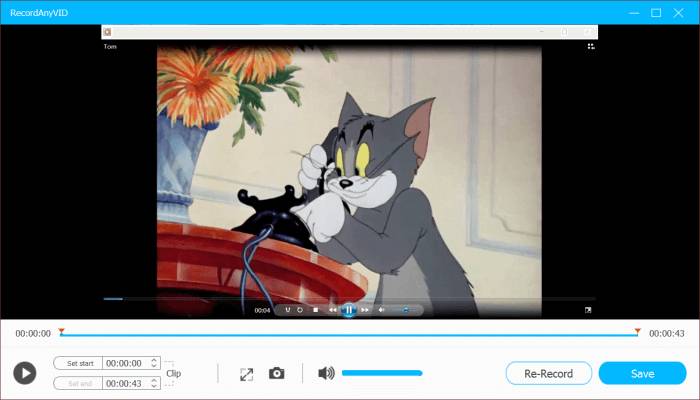
STEP 1. After installed RecordAnyVid, launch the program and enter Video Recorder’s main feed.
STEP 2. Preset the recording area according to your needs. Then also turn on system volume and adjust it to be the ideal one.
NOTE: As for microphone settings, it is recommended to disable it for lowering the noise level. But if you need it, you can turn it on as well.
STEP 3. Now you can directly click on the REC button to start the recording process. While recording, the drawing panel is available for you to editing the video as you like.
STEP 4. When the recording is done, click on the red stop button on the bar, then RecordAnyVid will navigate you to the previewing window. Finally, submit Save, and you can save the recording locally.
RecordAnyVid is the helpful and most easy-to-use screen recorder to help capture screen with the least effort. It deserves a try. For more information, you can visit the RecordAnyVid product page here.
-

 Instagram4 years ago
Instagram4 years agoBuy IG likes and buy organic Instagram followers: where to buy them and how?
-

 Instagram4 years ago
Instagram4 years ago100% Genuine Instagram Followers & Likes with Guaranteed Tool
-

 Business5 years ago
Business5 years ago7 Must Have Digital Marketing Tools For Your Small Businesses
-

 Instagram4 years ago
Instagram4 years agoInstagram Followers And Likes – Online Social Media Platform















