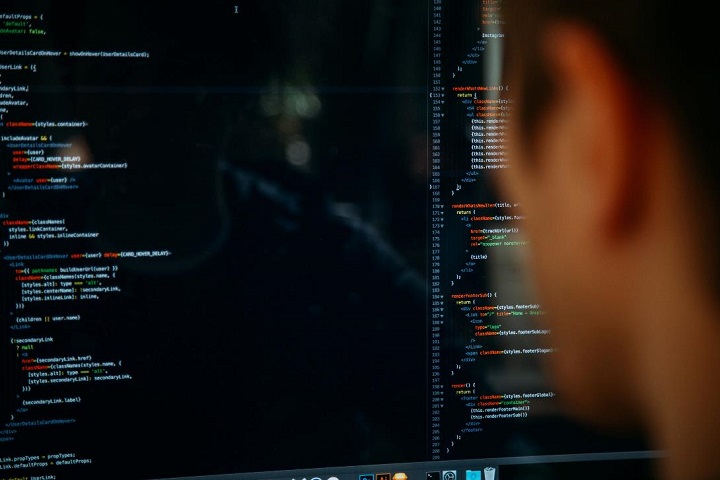Artificial Intelligence (AI)
Top 3 Android Emulator for Gaming Free Fire on PC
Top 3 Android Emulator for Gaming Free Fire on PC. Garena Free Fire is the ultimate survival shooter game for mobile, developed, by Garena Studios.

Garena Free Fire (also known as Free Fire or Free Fire Battlegrounds) is the ultimate survival shooter game for mobile, developed, and published by Garena Studios. Like other battle royale games, it is an outstanding survival shooter game that is similar to PUGB. Fifty players are airdropped into a battlefield and fight for their lives.
Though it’s not long since its first launch in 2017, it has built an influential audience with over 450 million registered users up to November 2019.
The intense battle fight requires your gaming technology but also high gaming devices, that’s why people prefer playing games on the PC. Playing shooting games on the computer allows you to gain accuracy and comfort by playing with a keyboard and mouse. And it gives more excellent performance compared to playing on mobile.
For all these reasons above, it’s better to use an Android emulator to play Free Fire on PC. Amongst the most valuable utilities of its kind, we will pick out the top 3 best Android emulators for playing Free Fire on PC.
Table of Contents
1. Minimum Requirements for Free Fire PC
You should have the below configuration to run Free Fire Game on your PC. Of course, it’s no better than you have more than the below configuration for better exciting gameplay experience.
OS: Windows 10, Windows 8.1, Windows 8.1 Pro, Windows 8, Windows 7, Windows Vista SP2, Windows XP SP3
Processor: Dual Core 2+ GHz
Memory: 2 GB RAM
Graphics: Nvidia HD Graphics 3000 or Higher
DirectX: Version 11
Storage: 4 GB available space
2. LDPlayer: Power Up Your Free Fire PC Gameplay

LDPlayer is an open and free Android emulator for PC that focuses on gaming. It is a newcomer who was released in 2016 but is stable and robust to the world of Android emulators. For its latest version – LDPlayer 4, it runs Android 7.1.2, making it become the fastest Android Gaming Platform for PC. It supports various compatibility in running high-performance mobile games and high graphics on PC. With optimized features and user-friendly settings, LDPlayer performs better than a real phone.
3. Play Free Fire at High FPS with LDPlayer
LDPlayer is capable of running Free Fire smoothly with excellent graphics and high FPS. Here is the procedure to follow.
The initial point you should do is run Free Fire on your LDPlayer emulator, and click Settings in the upper right corner.
Next, locate “Basic” in the list of settings. Choose “Ultra” graphics and also “High” for High FPS. You could quickly get high FPS following these two steps.
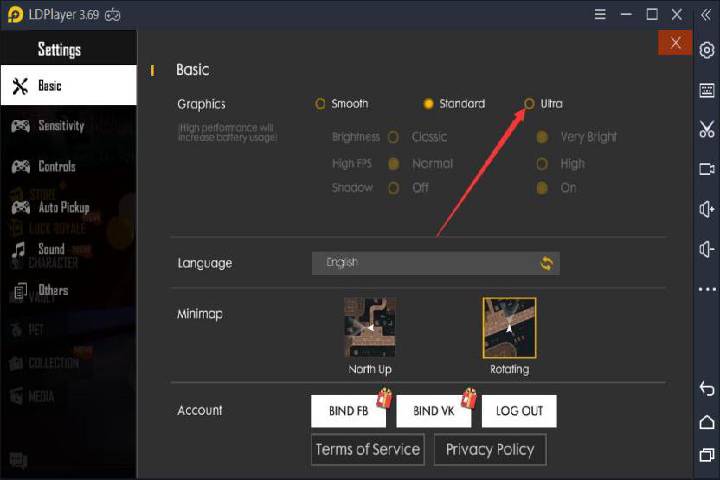
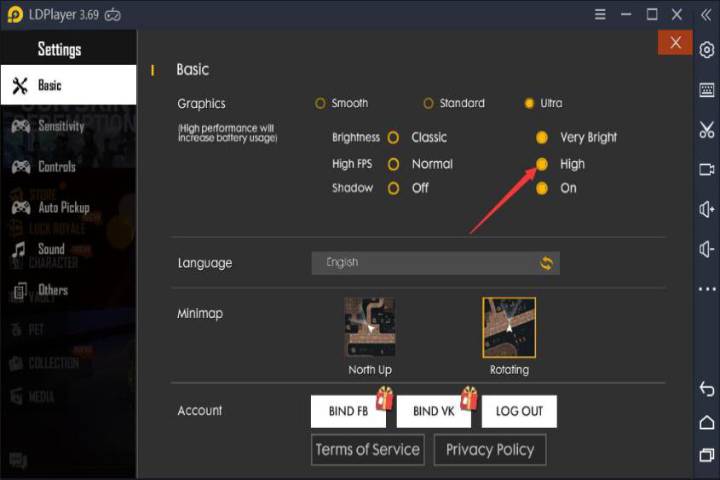
4. Play Free Fire with Precise Control on LDPlayer
You could switch the aim to “Precise on Scope” and the vehicle control to “One-handed” in the “Controls” menu. The former is for the headshot easily. You could switch to “Full Control” for a better feel of what it is to aim in Free Fire. The latter is convenient for you to use the WASD keys to drive around.
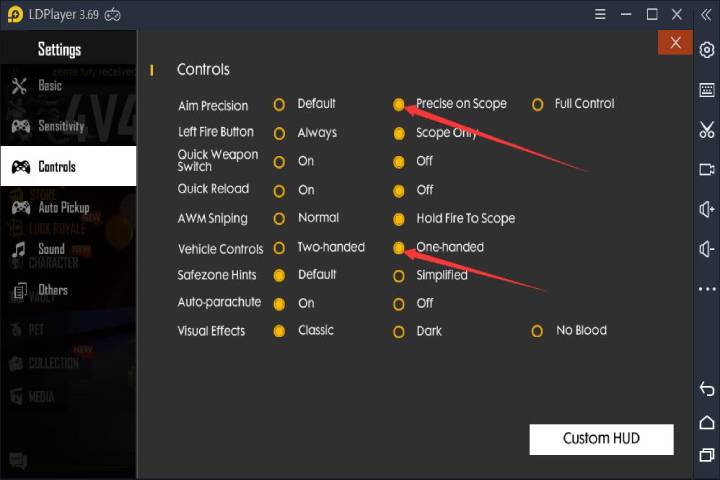
Below is a video – How to do Drag Auto Headshot on Ld Player Emulator/Free Fire/2020. In this video, you will know more details about how to play Free Fire on PC better with LDPlayer.
5. BlueStacks: Better Control for Free Fire on PC

One must be mentioned BlueStacks when it comes to the Android emulator. It’s a superb emulator that runs on Android 7 Nougat. You can download the latest mobile games and use popular apps on BlueStacks 4 with 6X faster performance than many top Android phones. Also, it provides rich features like game controls, macros, multiple-instance, and more unlock your PC’ gaming potential and yours too. It’s available on both Windows and IOS. If you have a high-end PC, you must give it a shot!
6. Smart Control in Free Fire with BlueStacks

Why should we use smart control? You don’t need to activate and deactivate the shooting mode anymore continually.
Like what I say above, open the windows settings in the upper right corner. Choose the “Game settings” and tick the “Enable Smart Controls” box.
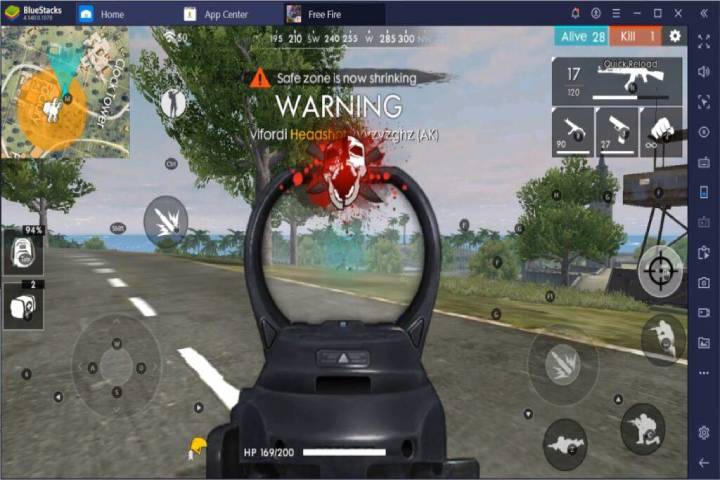
Once you’ve enabled smart controls, you could press “Q” instead of the default key “F1” which is easier to remember for entering Shooting Mode. The unique thing for this mode is that you don’t need to press “Q” for many times when you try to enter or exit Shooting Mode. The Smart Control feature knows precisely when we need the cursor and when we don’t.
Below is a video – How to Play FREE FIRE on PC with NEW Bluestacks 4 Controls 2019!
7. NoxPlayer: Stable Performance for Free Fire PC

If you’re looking out for a simple but also robust Android emulator, that must be Nox. The emulator runs on powerful Android 7, giving you smooth gameplay on high graphics games. It provides excellent tools like keyboard control, script recording, multiple instances, etc. The emulator gives you a fantastic gaming experience like LDPlayer. It’s available on both Windows & Mac devices.
8. Use keyboard control to play Free Fire with NoxPlayer
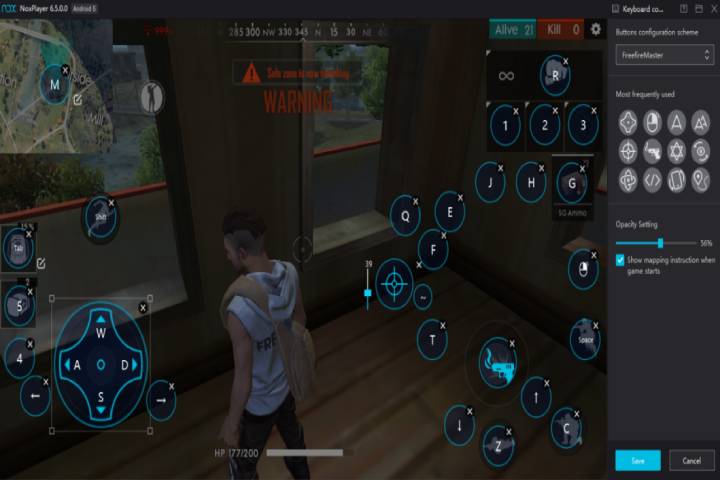
The keyboard control is a tool designed for you to take faster action. Each letter stands for differentiated instruction. By pressing the button with your fingers, you could quickly react to what’ happen now. For instance, A means “Simple Touch,” WASD means the movement controls, and so on. More than that, you can also create your keyboard controls, which is the most comfortable for you.
Below is a video – How to Play Free Fire on Pc Mouse + Keyboard (100% Working)
9. Conclusion
The emulators mentioned above are the top 3 Android emulators for Free Fire. Though I have introduced their particular features for enhancing your gameplay and bringing you “Booyah,” there are more outstanding features for you to find out. Personally, LDPlayer was recommended as the best Android emulator for Gaming Free Fire on PC.
-

 Instagram4 years ago
Instagram4 years agoBuy IG likes and buy organic Instagram followers: where to buy them and how?
-

 Instagram4 years ago
Instagram4 years ago100% Genuine Instagram Followers & Likes with Guaranteed Tool
-

 Business5 years ago
Business5 years ago7 Must Have Digital Marketing Tools For Your Small Businesses
-

 Instagram4 years ago
Instagram4 years agoInstagram Followers And Likes – Online Social Media Platform